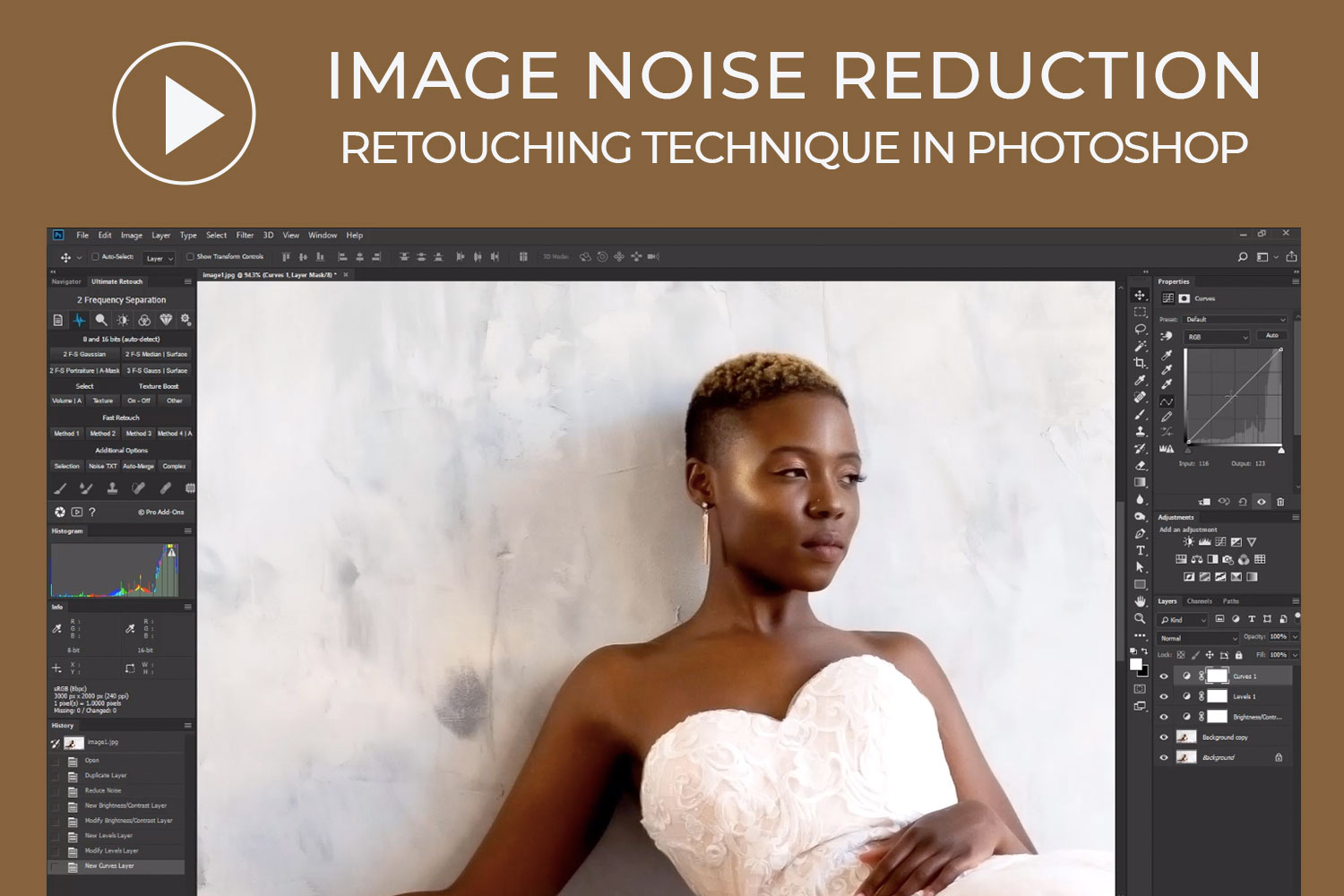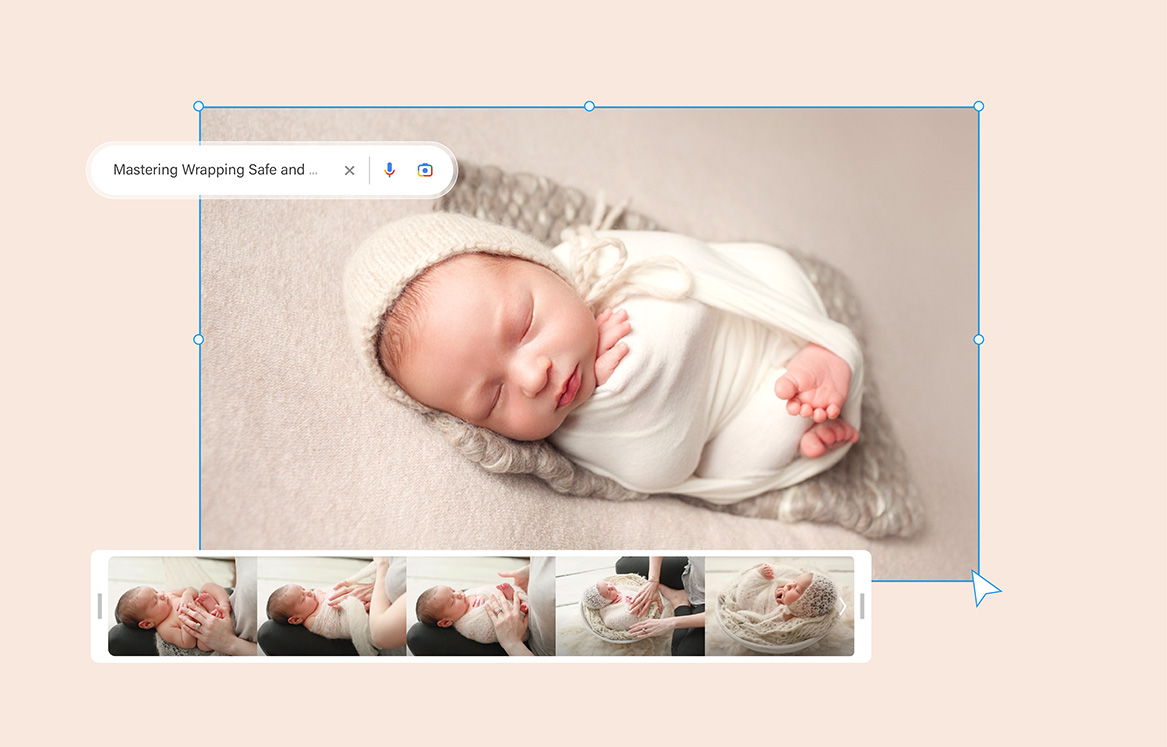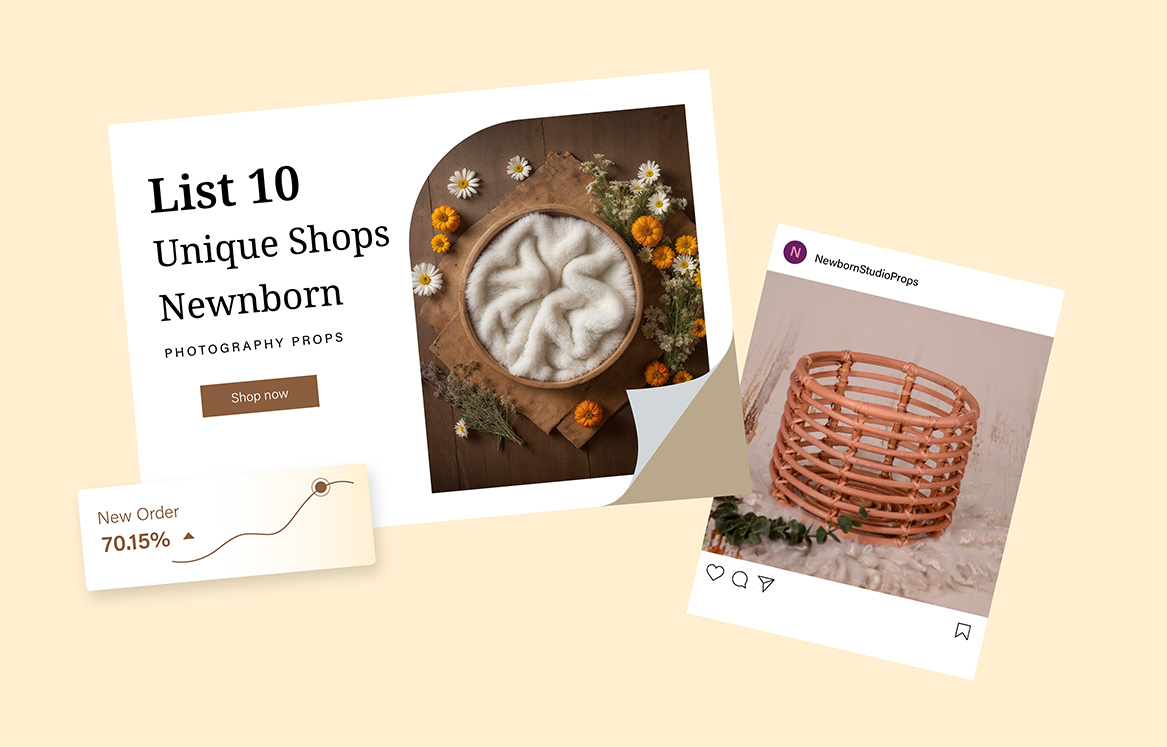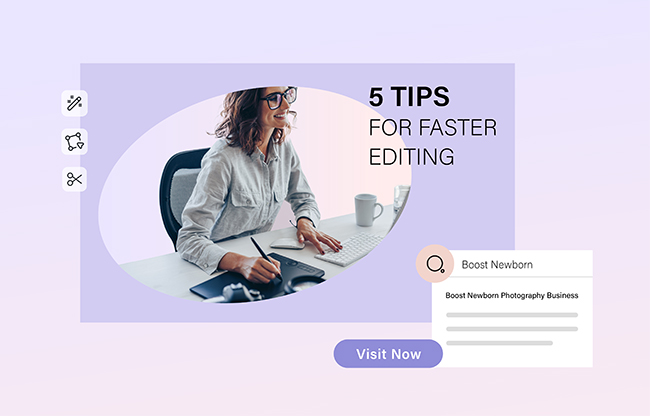In this era of amazingly high ISO as well as camera sensors which seem to be improving with each passing day, grain and noise are becoming less of a problem than they were in the past. But whenever you need to turn down the noise or grain within your photos, there are fantastic Photoshop techniques you can take advantage of. Do you seek to rid a high ISO photo of noise while maintaining the textures and details in the picture?
Nowadays, there are several photo retouching techniques for effecting noise reduction, but Photoshop happens to be a very reliable software for removing noise from photos for obvious reasons:
- It provides a high-profile noise reduction feature via Camera Raw.
- It supports the use of third-party plugin.
- It lets you employ advanced techniques for noise reduction.
- You can use separate noise reduction adjustments.
- Its biggest advantage is the ability to employ adjustments locally. Through various masks and settings, you can remove digital noise within Photoshop in a somewhat special way compared to how it’s done with other software.

In this particular tutorial we will expose you to the fundamental techniques used for image noise reduction with Photoshop. Here is a straightforward technique that can allow you to do that easily. We’ll explore how to tune down noise appearance within an image, which includes color noise, luminance noise and jpeg artifacts, with all of them employing Photoshop’ Noise Filter.
The filter’s name is Reduce Noise. Notwithstanding the powers of Photoshop, there is still no means of completely cleaning up a noisy image, that is if you do not want to ruin most of the image details.
Learn more from our other Photoshop Tutorials.
Subscribe and watch more Photoshop video tutorials in our YouTube channel about Techniques on Photo Editing and Retouching.
► CONNECT WITH US:
Facebook: https://www.facebook.com/Ephotovn/
Twitter: https://twitter.com/ephotovn
Instagram: https://www.instagram.com/ephotovn_official/